I decided to use a photo of me playing the piano for my CD album cover as artists normally use their album cover to represent themselves to their audience. I feel there is now a sense of flow between the video and ancillary texts as the theme of the piano is present throughout. I also wore the same dress for the photo as in the video.
Click on the CD pages to make them larger.
PAGE 1
 Using Serif PhotoPlus 11
Using Serif PhotoPlus 11 1. Chose a photo from several taken.
2. Cropped photo to a smaller image
3. Used the clone and colour pickup tool to erase any unwanted background objects such as a painting and radiator, to make the photo look more simple and effective.
4. Adjusted the brightness and contrast levels.
5. Selected the sepia tool to apply to photo.
6. Copy and pasted edited photo into Serif PagePlus 11.
Using Serif PagePlus 11 -
7. Selected a section of my final photo, enlarged it and adjusted the opacity to make it appear more transparent.
8. Adjusted the colour to match the other photo by using the colour selection tool.
9. Put a black line border around the photo and positioned it on the page.
Adding text in Serif PagePlus 11 -
9. Name of composer as largest font (as a CD found in the film section of any CD store, the audience will look for the composer's name rather than the artists name).
10. Added album name 'The Einaudi Collection'.
11. Added artist name 'Alicia Chaffey' in white against the black background to stand out.
 ALL PAGES
ALL PAGES12. Applied the background image to all pages of the CD package using the Master page toolbar.
PAGE 2
13. Selected the text box tool to write my biography in.
14. Added title 'biography' in the same font as the title of the album (page 1) to add continuity.
15. Made the text white and the box black, still opting to adjust the opacity levels so that the whole of the image behind is still seen.
 PAGE 3
PAGE 3As the project is to submitted electronically I had to comprimise and show what my CD would look like if made in production.
16. Copy and pasted a CD template from Google.
17. Chose the crimson colour for CD as used on pages 1 and 2.
18. Added text.
 PAGE 4
PAGE 419. Placed a black box over the image and used the 'send to back' button to make the image appear darker, giving the sides of the CD variety. I also think the darker side at the back of the CD looks professional.
20. Added track listing in white text.
Magazine advert
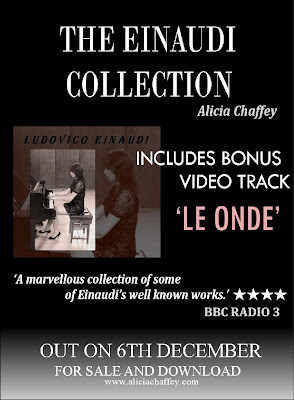
Using Serif PagePlus 11
1. Used the quick rectangle to create background.
2. Used the gradient option in the fill tool.
3. Copy and pasted CD cover into PagePlus.
4. Input text via the artistic text tool.
5. Changed the colour, size and font type using the format menu.
6. Added the stars for the rating by copy and pasting a star shape from Word 2003.
7. Selected all by holding down the Ctrl key + A and grouped objects as one.
No comments:
Post a Comment